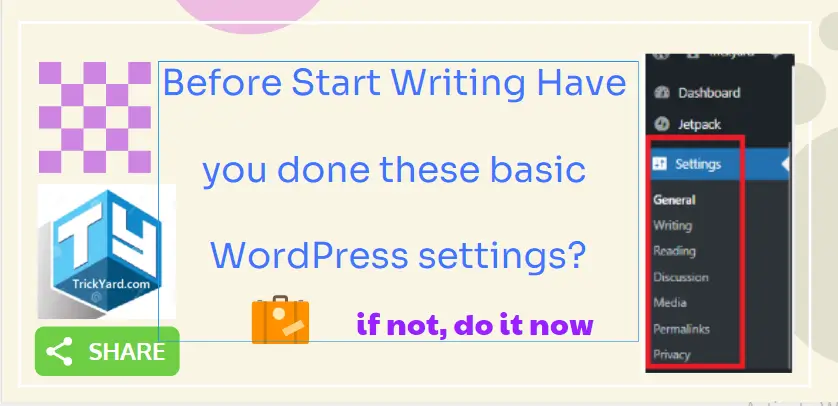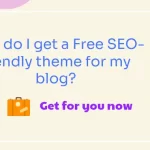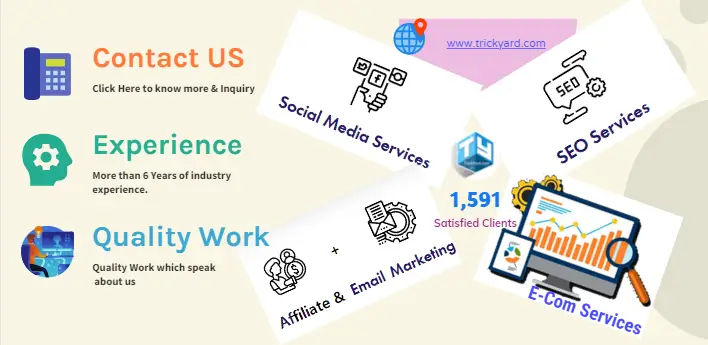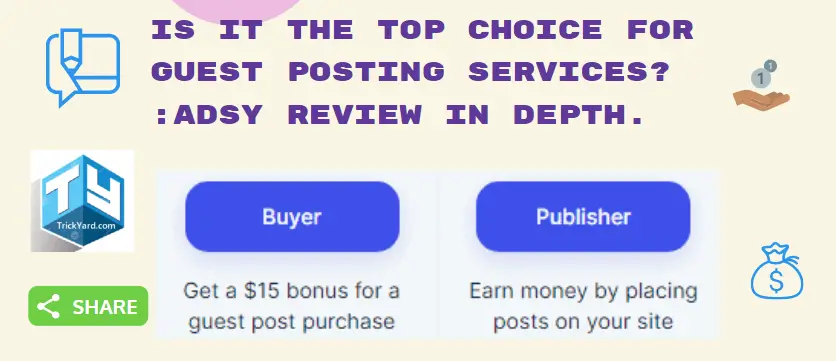It’s great if you are writing your first blog post, Hope you have done these basic WordPress Settings. which are important for your website and SEO points of view as well as User experience. WordPress gives you default settings but if you modify them it’s good. so check bellow step to know what these are those basic WordPress settings and how you can set them for better results.
1. General Settings:- (Login to WordPress Dashboard >> Settings>> General )
Site Title & Tagline:- Write a title that describes your blog best. both should be short and attractive.
URL Site and WordPress:- your domain.wordpress.com and your site where hosting you can put these URLs or both can be the same.
Admin Email:- Put your Email address if you use your Domain email address or you can put any email which you use.
New User and Role:- If you have enabled user registration you can set the user as a subscriber or moderator.
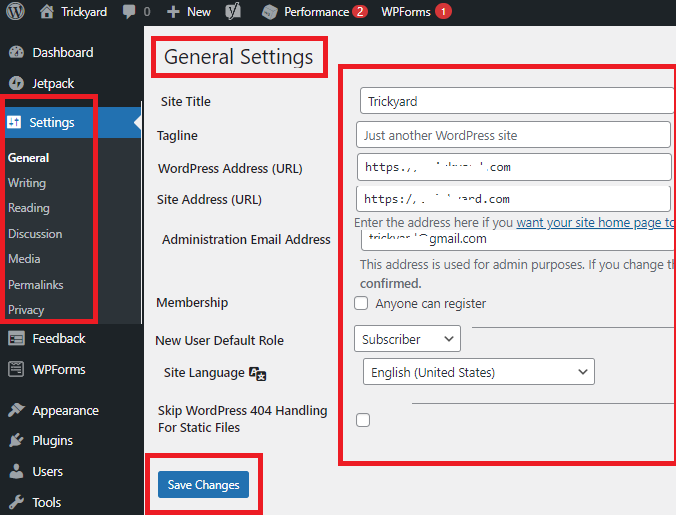
Site Language:- Select your blog or website language from here. At last click on Save. it’s all done for wordpress basic general settings.
2. Writing Settings:- (Login to WordPress Dashboard >> Settings>> Click on Writing)
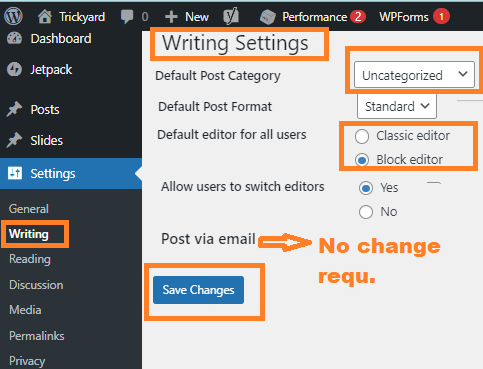
Default Post Category:- You can select a default category if the post does not have any category selected then it will be published and linked to this selected category.
Post format:- Keep it by default of theme.
Allow User:- This you can select Yes or No based on your interest.
Post via Email:- No need to change, because you may not be required to post by email.
At Last, hit the Save button and you have done all your WordPress writing settings.
3. Reading Settings:- (Login to WordPress Dashboard >> Settings>> Click on Reading)
Home Page Display:- You can choose a static or your latest blog post. its recommended to use A static page if you have a business website if it’s only a blog you can keep the latest post.
Also from settings, you can select Pages that you have created.
Search engine Visibility:- must keep Must un-chak. and then hit Save changes.
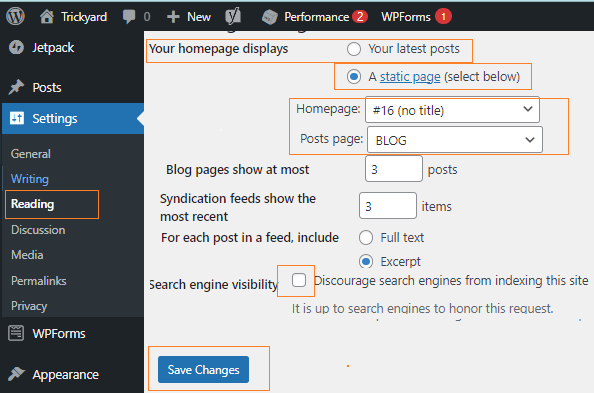
Note:- Discussion and Media settings can be kept as the default set by the theme. Only need to change when it must be required otherwise these are ok settings.

4. Permalink Settings:- (Login to WordPress Dashboard >> Settings>> Click on Permalink)
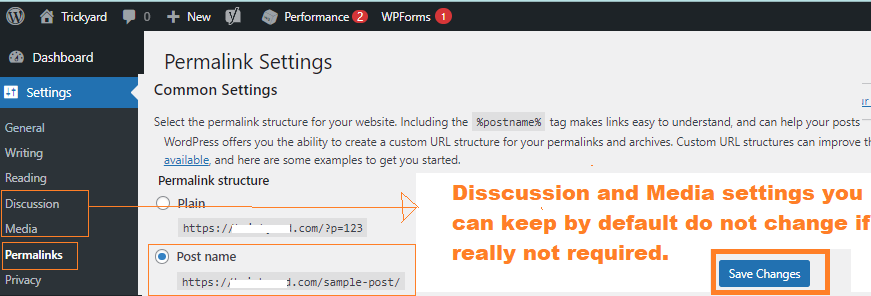
For Permalink settings you need to select Post name. why we need to do so because it makes your post or page URL more rememberable and its put a good impact on SEO and User experience.
Then at last you need to Hit the Save button and you have done all your basic settings. now you can start writing your blog post.
5. User Profile Settings:- (Login to WordPress Dashboard >> User>> Click on Profile)
Profile:- Fill in all information according to your website.
About yourself:- Write bio info as it will be shown on each post and author Area.
Profile picture:- You can select your photo or a Business logo( recommended)
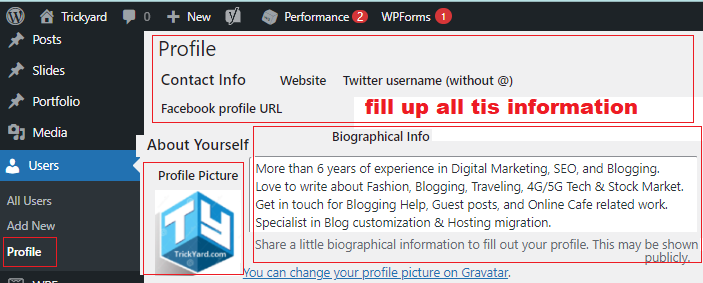
6. Upload Favicon and Site Icon:- (Login to WordPress Dashboard >>Appearance >> Click on Customize)

It’s important to upload a Favicon or site icon as shown in this image I have set it and its looks beautiful. Mostly favicon should be 16X16 pixels. It is shown to the user when he opens any tab on the browser. Also, it is one of the google SEO parameters. You can design a Favicon for free.
7. Setup Menus:- (Login to WordPress Dashboard >>Appearance >> Click on Menus)
Menus also very important, You need to add them in your website/blog. Good menues are very important for user experience.
Edit Menus:- On this setting page, you can directly add to Pages to menus just Check the page click on the Add to menu.
Also you can Drage Up down and can drage drop to add Submenu from same.
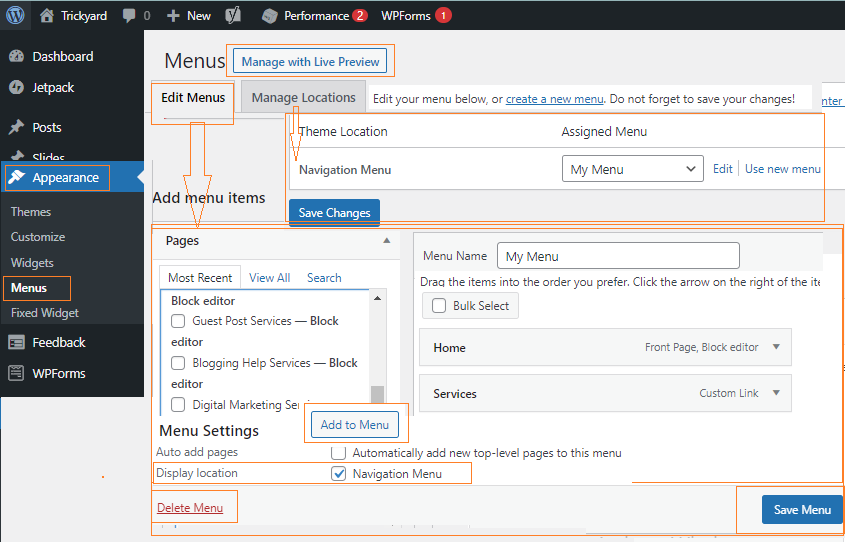
By above is the image you will understand well.
Menu Settings:- By these settings you can directly add pages to menu if any new page created. its recomended you need to keep it uncheck. and Display location Check this menu.
At last you need to hit Save menu to save settings and also you can delete whole menu by click delete option.
Manage Locations:- by this settings option you can assign diffrent menu to diffrent location.and you can save this location by just Hit save changes.
Manage with Live Preview:- Also there is option to manage menues live by just clicking on this option.
All the above settings are basic wordpress settings that every new blogger must do. While starting a new blog.
There are some other settings also if you do these basic settings in starting of setting up your blog is good. also, you can do it later but it’s an important thing that every blogger must have to do.
8. Add Pages:- (Login to WordPress Dashboard >>Pages >> Click on Add New)
There are some Pages which are required to add to your Home page are given below. All these pages every website must have. why need? it’s for user experience and the authenticity of the Website. which gives information to the user. Also, it an important if you are going to apply for AdSense and another affiliate network they ask you about these pages. so add bellow pages.
We have created a detailed guide to create and add these pages. so you can read them and add in your blog. You can read below Article. Also Read:-
Contact Us Page:- This page is required to create user contact, they can contact us for any Query. You can add WPform on this page.
Disclaimer or page:- This page is also important to add to the website, you can explain about the Information you share is authentic and that Links like affiliate links and advertisements shown are from where. All these are required to describe due to GDPR policy and tell users about the links so users are safe to browse them from your website.
Privacy Policy Page:- This page is also important to add to a website or blog. you can describe what kind of information is shared and collected when a user visits on your blog. and you need to explain the user privacy use and handling. So user can have the option to not give his personal information if he is not ready.
Advertise-or-Media-kit:- This is also an important page to add to your blog. which explains what kind of advertisement options are available on your blog. if Any publisher wants to publish ads or content on your blog.